In this post I have published more SISAN screenshots.
Contents
Tags
Android Arduino ARM ATmega ATmega2560 avr C++ C++0X C++1X C++17 CH340 CH341 cojson configuration Controllino Cortex-M0 Cortex-M4 DLNA embedded embedded systems ESP8266 FTDI HTTP json JSON-RPC JSON for embedded systems json parser json serializer logging low end MCU MCU minidlna OpenIndiana Particle Photon PL2303 PSoC REST SFINAE template UART USB USB descriptor template USBUART vlcArchives
- October 2024
- December 2023
- January 2020
- March 2019
- October 2018
- September 2018
- April 2018
- December 2017
- April 2017
- March 2017
- June 2016
- October 2015
- April 2015
- March 2015
- November 2014
- November 2012
- March 2010
- December 2009
- November 2009
- July 2009
- March 2007
- December 2006
- November 2006
- October 2006
- September 2006
- August 2006
- July 2006
- June 2006
- April 2003
Categories
Meta






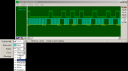

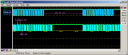
Post a Comment